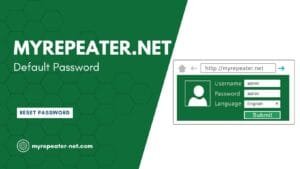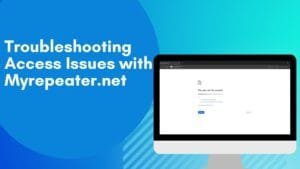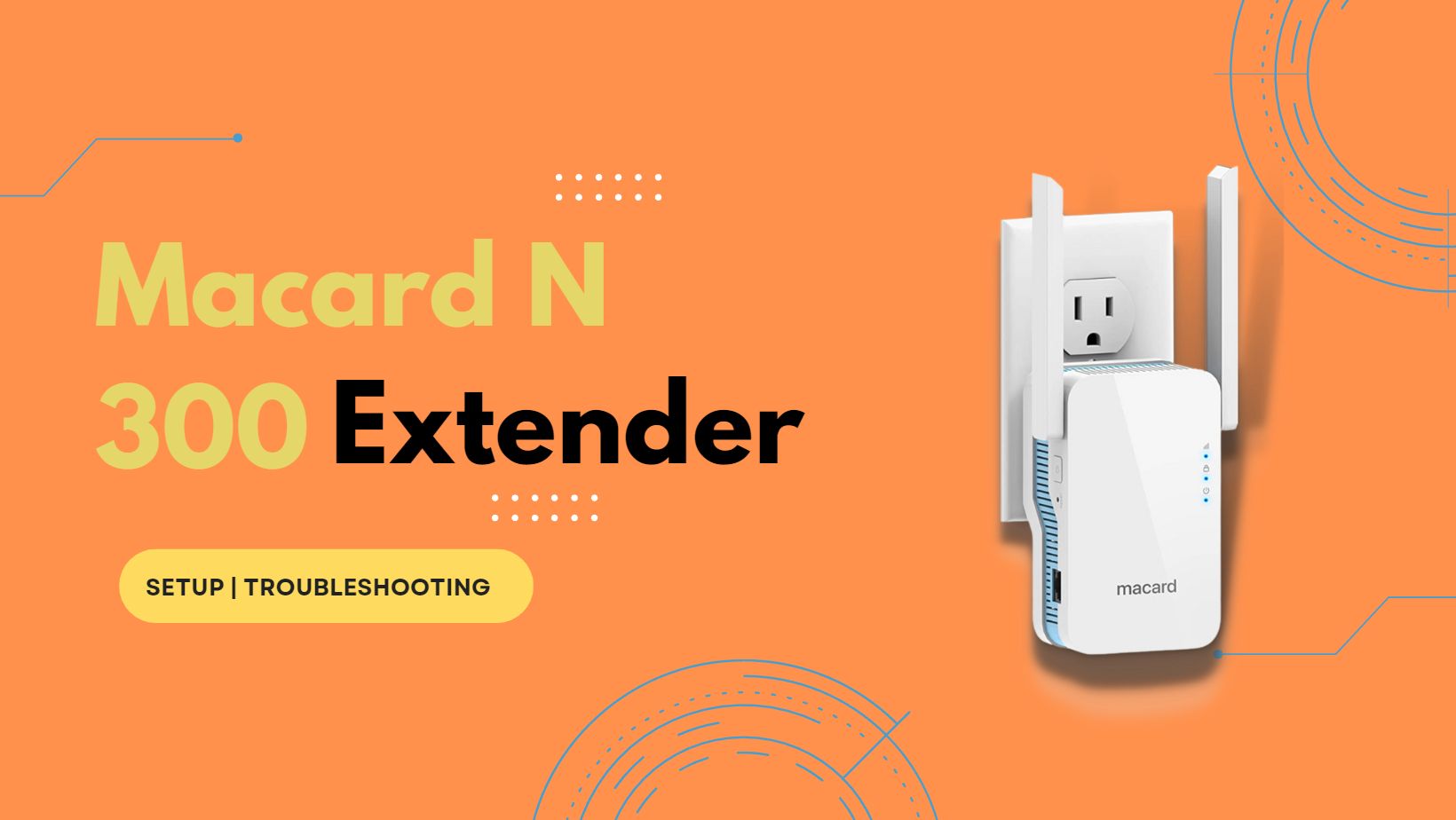
The Macard N 300 Extender is a Wi-Fi range extender that can boost your wireless network’s signal and make it reach more places. It supports the 802.11n wireless standard and can provide speeds of up to 300 Mbps.
The device comes with a built-in antenna and a compact design, which makes it easy to install and use. It also features WPS (Wi-Fi Protected Setup) for easy and secure wireless setup.
The Macard N 300 Extender can be set up using a web browser interface and supports various network modes such as Access Point, Repeater, and Bridge mode. It also has multiple Ethernet ports that allow you to connect wired devices to your network.
Overall, the Macard N 300 Extender is a reliable and cost-effective solution for extending the wireless coverage in your home or office.
Here are the general steps to set up a Macard N 300 extender using 192.168.10.1:
- Plug the Macard N 300 extender into a power outlet near your existing Wi-Fi router. Turn ON the extender with an upward flick of the “ON/OFF” switch. The switch is on the left side of the device.
- Activate the Macard N 300 extender by pressing the “RESET” button for 15 seconds. The extender will reboot within 30 seconds.
- Open your mobile settings and turn on airplane mode.
- Go to your phone’s settings. Open Wi-Fi, and turn it ON. Search for the network name “Wi-Fi Extender” and click on it to connect.
- Open a web browser and input: 192.168.10.1
- Click “LOGIN”.
- Wait 10 seconds. The system scans all networks.
- Click on the name of the existing Wi-Fi network you want to extend, e.g., Home Wi-Fi.
- Type your Wi-Fi password into the Password box. Click the “Save Setting” button.
- Note: The password remains the same as the existing Wi-Fi router’s password. It’s case-sensitive!
Wait 30 seconds! Once you complete the steps, your extender reboots automatically. Place the Macard N 300 extender halfway between your Wi-Fi router and the area with poor signal coverage.
How to reset Macard N 300 Extender?
To reset a Macard N 300 Extender to its default factory settings, you can follow these steps:
- Locate the Reset button on the extender. It is usually a small button located on the back or bottom of the device.
- With the extender powered on, use a paperclip or a small pointed object to press and hold the Reset button for at least 10 seconds.
- Release the Reset button once the power LED on the extender starts blinking.
- Wait for the extender to reboot and restore its default settings. This process may take a few minutes.
- Once the extender has reset, you can set it up again by following the initial setup instructions provided by the manufacturer.
Note: Keep in mind that resetting the extender erases all your customized settings and configurations.
How to Upgrade firmware of Macard N 300 Extender
To upgrade the firmware of a Macard N 300 Extender, you can follow these steps:
- Check the current firmware version of your extender. You can find this information in the extender’s web interface under the System Information or Firmware Upgrade section.
- Download the latest firmware version from the manufacturer’s website and save it to your computer.
- Connect your computer to the extender using an Ethernet cable.
- Open a web browser and log in to the extender’s web interface using your admin credentials.
- Locate the Firmware Upgrade section in the web interface and click on it.
- Click on the Browse or Choose File button to select the firmware file you downloaded earlier.
- Click on the Upgrade button to start the firmware upgrade process.
- Wait for the firmware upgrade process to complete. This process may take a few minutes.
- Once the upgrade is complete, the extender will reboot automatically. Do not turn off the extender or unplug it during the upgrade process.
Note: Follow the manufacturer’s instructions carefully to avoid any potential issues during the firmware upgrade process.