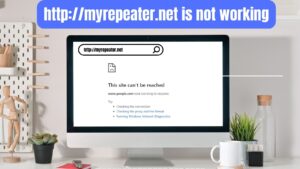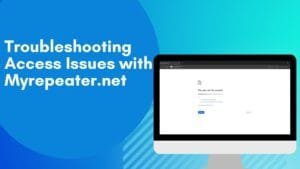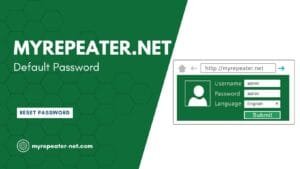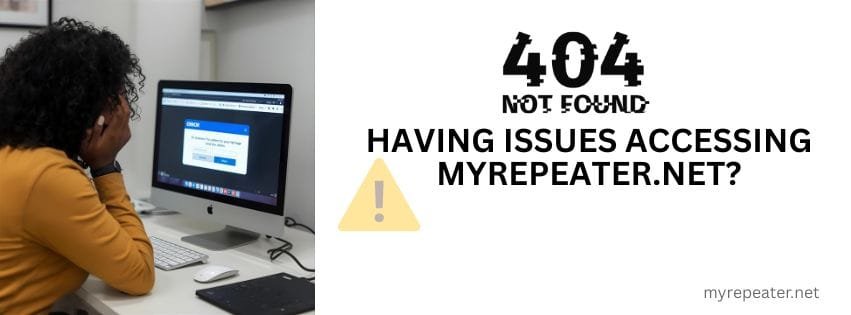
Logging into myrepeater.net is a straightforward process used for configuring and managing most generic and Chinese-manufactured Wi-Fi repeaters.
Steps to Login:
- Plug your Wi-Fi repeater into a power socket near your router and connect to its default Wi-Fi network (often named “WiFi-Repeater” or similar).
- On your laptop or smartphone, open a browser and type myrepeater.net or http://myrepeater.net in the address bar.
- The login page should appear. Enter the default username and password (usually both set to “admin”).
- After logging in, you’ll access the admin dashboard to start setup or adjust settings.
Tip: If myrepeater.net does not load, try the IP address 192.168.10.1 instead. For best results, use a wired connection during setup to avoid interruptions.
Troubleshooting myrepeater.net
If you face issues accessing or logging into myrepeater.net, use these troubleshooting tips:
- Check Connection: Ensure your device is connected to the repeater’s Wi-Fi network, not your regular router Wi-Fi.
- Browser Cache: Clear your browser cache or use another browser if the login page doesn’t appear.
- Correct Address: Double-check you’ve entered myrepeater.net exactly; typos may redirect you elsewhere.
- Try the IP Alternative: If the web address fails, use 192.168.10.1 or the repeater’s default IP printed in the manual.
- Default Credentials: The most common username and password are “admin” (all lowercase). Some models might use “password” as the default password.
- Reset If Needed: If you’ve forgotten login credentials or the device isn’t responding, reset the repeater by holding the reset button for about 10 seconds.
- Power Cycle: Unplug the repeater, wait a few seconds, then plug it back in and try again.
Brands Using myrepeater.net
The myrepeater.net login portal is widely used on private-labeled, generic, and budget-friendly Wi-Fi repeaters, particularly those manufactured in China and rebranded by third-party sellers. Popular brands include:
Note: Many generic repeaters sold under different names (including on Amazon or eBay) use the same firmware and default login URL (myrepeater.net), making these instructions broadly applicable for similar devices.
FAQ’s
myrepeater.net is the default web address used to log into many Wi-Fi repeaters’ admin panels to configure settings like network name, password, and operation mode.
Connect your device to your repeater’s Wi-Fi, open a browser, and enter http://myrepeater.net or 192.168.10.1. Use default credentials—usually username: admin and password: admin.
Common reasons include not being connected to the repeater’s Wi-Fi, using a wrong URL (avoid search engine results), browser cache issues, or the repeater’s IP address changed after setup.
Try clearing your browser cache, switch browsers, connect directly via Ethernet if possible, or use the IP address alternative 192.168.10.1. Also, confirm your device is connected to the repeater network.
Solid green means a good connection to the router.
Blinking orange or red suggests poor signal or the repeater is too far from the router.
No light means no power or a problem with the device.
Perform a factory reset by holding the reset button on the repeater for 10 seconds. This restores default credentials (admin/admin) and resets configurations.
No. You must be connected directly to the repeater’s Wi-Fi network to access the admin panel.
Generic and budget Wi-Fi repeaters like PIX-LINK, Greendream, LV-WR03, WiFi Blast, and many “Wireless N” models use this login address.
The setup page is only accessible when connected directly to the repeater network and is not accessible over public or mobile data, minimizing security risks during configuration.