In this article, we will discuss Setup Victure WE300 extender. Victure WE300 extender helps to boost the signals throughout your area. It has high speed and stable signals which are provided with dual extender antennas and a data imparting rate which is up to 300Mbps. 2.4 GHz 3000Mbps, WPS, with Ethernet port AP mode provide the stable network. That helps to amplify Wi-Fi range coverage and gives a strong and reliable Wi-Fi signal to keep away lagging and buffering while you are working online. So you will enjoy HD streaming, gaming, surfing, and broadcasting. Also, easy setup via your existing router through WPS helps you to extend the signal to dead zone areas. Victure Ethernet ports allow the Wi-fi range extender to be used as a wireless adapter to connect wired devices such as game consoles, printers, wireless security cameras, and smart TVs. Victure extender has universal compatibility so it can be used as a wireless bridge to connect iPhone, iPad, Android devices. This is all about the features of the Victure WE300 extender.
Setup Victure WE300 Extender via web domain
Follow beneath steps to setup of Victure We300 extender via web domain:
- Firstly you need to plug in your Victure We300 extender into wall socket.
- After that hold on for 40 seconds till LED lit up.
- Once you see then connect your device with your Wireless network.
- SSID named WIRELESS-XXXX by mobile and password will be null.
- When your device gets connected then open any web browser on your device.
- Enter in the address bar http://wireless.repeater and click enter.
- Now you will see the login page.
- Then enter the username and password as admin and click enter.
- Here setup page will display.
- Select the language and click enter.
- Go to setting page and select your home Wi-Fi router and enter the password and click NEXT.
- Lastly click on button on the bottom to finish the setup.
- Once done then Victure repeater will restart.
- Victure extender setup is successfully done.

Setup Victure WE300 Extender via WPS
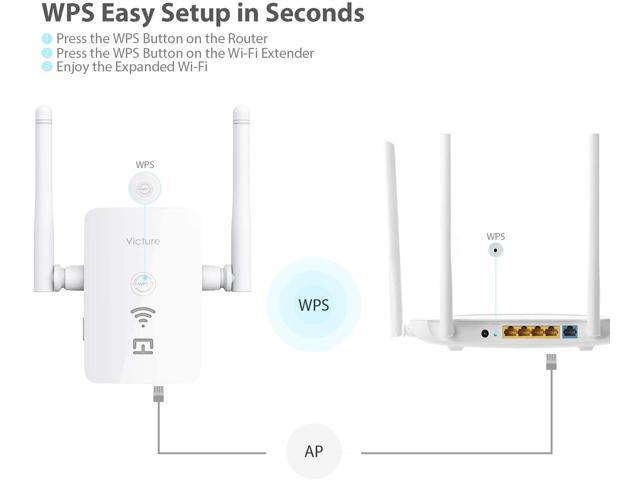
To setup Victure WE300 extender via WPS button, follow the beneath steps carefull this method is the simplest method in all.
- Firstly you need to unbox your Victure extender setup.
- After that power on the Victure extender.
- Once you see the extender is on then search for the WPS on the extender.
- Now press and hold the WPS button on the extender for around 2 minutes
- At the same time within 2 minutes press and hold on your router also.
- While this process the LED on repeater will start blinking.
- Now your device is successfully connected.
- If you see the LED on the extender is ON, which means the device is working well.
- If the LED is OFF on the extender that indicates Power-on, Self-test, or device error.
- If you see the LED is blinking that indicates WPS is in process.
- First power ON the Victure extender WE300.
- Now press and hold the reset button for 5 seconds.
- Finally, your Victure extender is reset successfully.